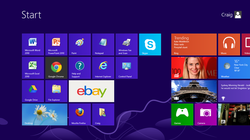 I bought a Lenovo Thinkpad for my colleague the other day and it came with the new pre-installed Windows 8 of course, but the box did not include any installation booklet or DVD and even during the setup sequence there was no proper on-screen tutorial... etc. Wow, I thought... Microsoft must have nailed this one and they must be confident in heaving created a very easy to use software. They had promised a lot after all in making Windows 8 an intuitive operating system that worked especially well on tablets and devices with a touchscreen. Well, I must admit, that I freaked out www.mobile-future.com.au/2013/05/5-important-tips-how-to-useat first when I realised there was no START button on the lower left hand corner any more, so the first thing I did was to google for a program that would re-install it. There are a lot of software hacks out there, but after testing a few I would recommend against using them, because interestingly enough after then dealing with Windows 8 for a few hours, I started to like it and once you figure out the basics of the new system, it is pretty easy to use. So here they are: 5 Important Tips How To Use Windows 8:
1 Comment
5/30/2013 06:59:24 pm
Big Update News from Microsoft in Windows 8.1. A START button is back, but not with the same function that it previously had, but it should make things easier:
Reply
Leave a Reply. |
AuthorBjorn Behrendt is a serial entrepreneur with an extensive knowledge about online retail, payments and mobile commerce. Interview with brandsExclusive10 important Retail StatisticsGoogle Play RecordsInterview with FuturistCategories
All
Archives
April 2015
|
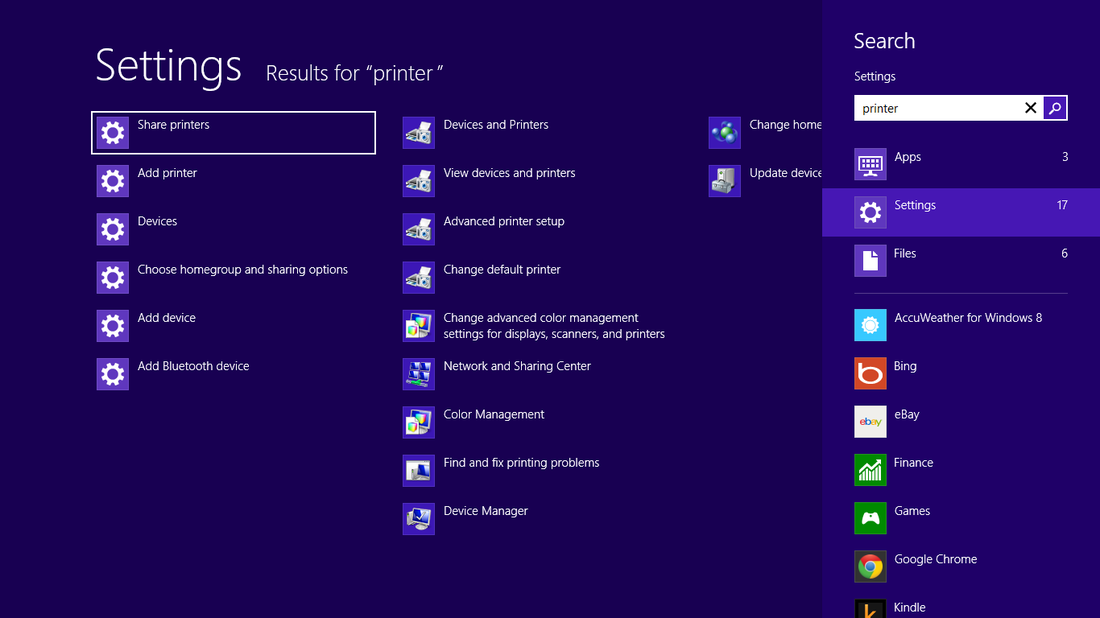

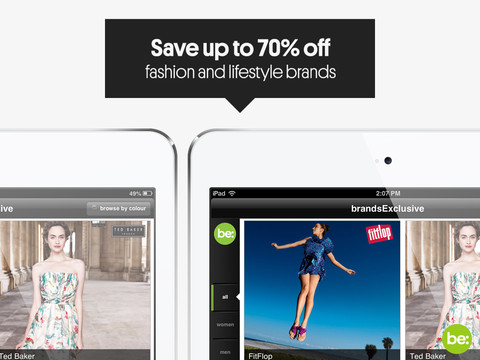
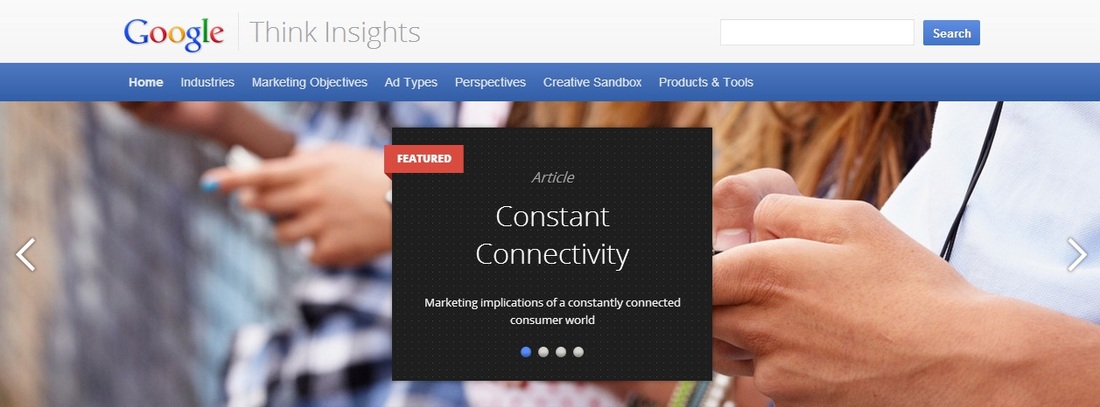
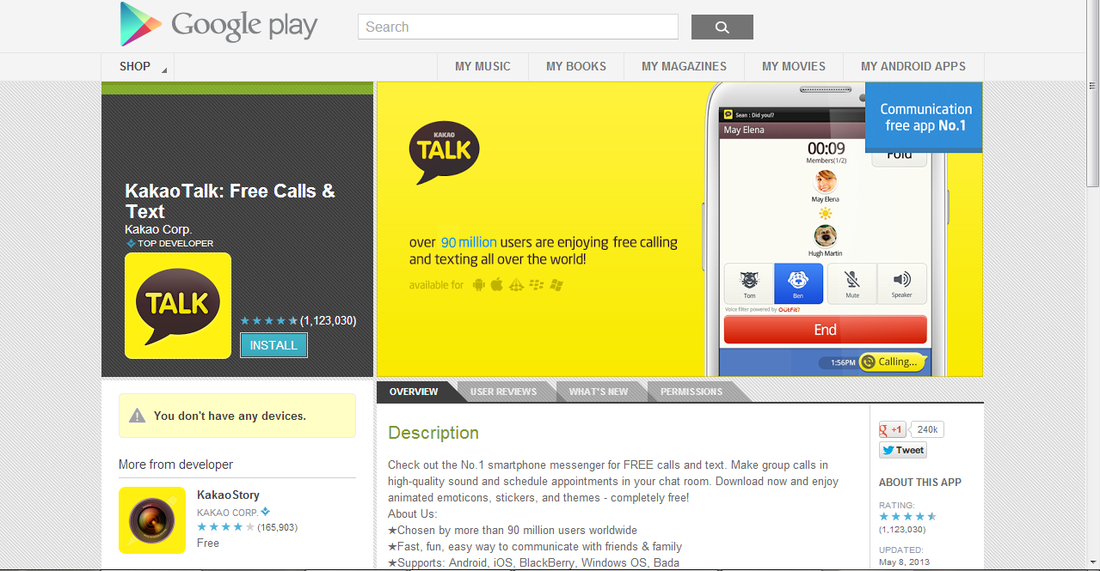

 RSS Feed
RSS Feed
